Styling Demos
The following examples show how the appearance of the Cab Grid price calculator can be changed using CSS styling. These examples make use of the Cab Grid Pro shortcode’s class attribute enabling each to be targeted and styled independently.
Custom CSS code can be entered in the ‘CSS Styling‘ box under the OPTIONS tab on the Cab Grid page of a site’s WordPress admin. For more information on adding custom styling to your taxi fare price calculator, see our support article: How to customise your price calculator’s appearance with CSS and check out the Custom Style Builder.
Styles for Earlier Versions of Cab Grid Pro
Cab Grid Pro allows the base stylesheet to be selected under the OPTIONS tab. The styles on this page are based on the default Cab Grid Pro v5 styles. Styling examples for Cab Grid Pro versions 1 to 4 can be found on a separate page.
Above is a full-width styling example.
To create this, the Cab Grid shortcode is given a CLASS attribute: v5-fullWidth.
From here we can specifically target this instance of the Cab Grid Pro plugin and apply dedicated styles….
Shortcode syntax:
[cabGridPro icons="light" class="v5-fullWidth"]
Custom CSS (entered in CabGrid Pro Options tab):
.cabGridPro.v5-fullWidth {background:transparent;}
.cabGridPro.v5-fullWidth:after {display:none;}
Need a Hand?
Hire Us!Vehicle Layout
This demo shows the vehicle select option with a transparent background over a full width image. The background image is specified by the parent element (part of the WordPress theme).
CSS Syntax
The Cab Grid shortcode is assigned a CLASS attribute as ‘v5-transVehicle’.cabGridPro.v5-transVehicle {background:transparent;}
.cabGridPro.v5-transVehicle:after {background:none;}
.cabGridPro.v5-transVehicle .cabGridForm ul.cabGridProJourneyDetails li.cabGridProVehicles ul>li {border-color: #8e8e8e;background: rgba(72, 72, 72, 0.64);background: linear-gradient(to right, rgba(0, 0, 0, 0.15) 0%,rgba(36,36,36,0.5) 20%,rgba(41, 41, 41, 0.8) 50%,rgba(36,36,36,0.5) 80%,rgba(0, 0, 0, 0.15) 100%);box-shadow: 0px 0px 4px rgba(255, 255, 255, 0.39);}
.cabGridPro.v5-transVehicle .cabGridForm ul.cabGridProJourneyDetails li.cabGridProVehicles ul>li label span.cabGridProVehicleImgCont {background: rgba(0,0,0,0.3);background: linear-gradient(to bottom, rgba(0,0,0,0) 0%,rgba(0,0,0,0.5) 15%,rgba(0,0,0,0.65) 50%,rgba(0,0,0,0.5) 85%,rgba(0,0,0,0) 100%);}
.cabGridPro.v5-transVehicle .cabGridForm ul.cabGridProJourneyDetails li.cabGridProFromSelect .cabGridProPickSelect, .cabGridPro.v5-transVehicle .cabGridForm ul.cabGridProJourneyDetails li.cabGridProToSelect .cabGridProDropSelect {background: rgba(31, 31, 31, 0.62);}
.cabGridPro.v5-transVehicle .cabGridProPrice .cabGridProPriceDigCont,.cabGridPro.v5-transVehicle form ul.cabGridProBookDetails {background: rgba(31,31,31,0.7);border-radius: 8px;border: 1px solid #8e8e8e;padding: 20px !important; width: calc(100% - 40px);margin: 0 auto 20px;}
Shortcode syntax:
[cabGridPro layout="vehicle" class="v5-transVehicle"]
Shortcode syntax:
[cabGridPro icons="light" class="v5-GreenSquared"]
CSS:
.cabGridPro.v5-GreenSquared {color: #f7f7f7;background: rgb(118,173,61);border-radius: 0px;border-bottom: 10px solid rgb(109, 214, 90);box-shadow: 0px 0px 20px rgba(31, 31, 31, 0.14);}
.cabGridPro.v5-GreenSquared:after {display:none;}
.cabGridPro.v5-GreenSquared .cabGridProBookDetails input:not([type=submit]), .cabGridPro.v5-GreenSquared .cabGridProBookDetails textarea, .cabGridPro.v5-GreenSquared li.cabGridProChosenLI, .cabGridPro.v5-GreenSquared li.cabGridProLuggage, .cabGridPro.v5-GreenSquared li.cabGridProLuggageOn, .cabGridPro.v5-GreenSquared li.cabGridProPassengers, .cabGridPro.v5-GreenSquared li.cabGridProTickets, .cabGridPro.v5-GreenSquared li.cabGridProTime, .cabGridPro.v5-GreenSquared li.cabGridProVehicles ul>li, .cabGridPro.v5-GreenSquared.cgpMobileN .cgpCont-telephone {background: transparent;border: 1px solid #6dd65a;border-radius: 0;}
Green Squared Layout
The Cab Grid shortcode is assigned a CLASS attribute: ‘v5-GreenSquared‘. Any instance of the Cab Grid taxi price calculator with this class assigned will acquire this styling.
“Transfers” Theme Layout
Another full width demo with some slightly different features, includes hiding the luggage box and replacing the return icon with a custom tick-box.
Shortcode syntax:
[cabGridPro class="cgp-Transfers"]
Custom CSS (entered in CabGrid Pro Options tab)
/*TRANSFERS v5*/
.cabGridPro.v5-Transfers * {font-size:17px;}
.cabGridPro.v5-Transfers {background:transparent;color:#fff !important;text-transform:uppercase !important;font-size:16px;max-width: 1370px !important;width:100% !important;margin: 0 auto;padding: 5px;min-height: 300px;}
.cabGridPro.v5-Transfers:after,.cabGridPro.v5-Transfers .tooltip {display: none;}
.cabGridPro.v5-Transfers h1 {color:#fff !important;border: none; border-radius: 0;background-color: transparent;box-shadow: none;text-shadow: 0px 0px 1px #7d7d7d;margin:0;padding:0;}
/*Hide Luggage*/
.cabGridPro.v5-Transfers form ul.cabGridProJourneyDetails li.cabGridProLuggage,.cabGridPro.v5-Transfers form ul.cabGridProJourneyDetails li.cabGridProSwapDests,.cabGridPro.v5-Transfers .cabGridProFlagCont {display:none !important;}
/*Journey Details General*/
.cabGridPro.v5-Transfers.cabGridProWide form.cabGridForm {margin-bottom:70px;}
.cabGridPro.v5-Transfers .cabGridForm ul.cabGridProJourneyDetails { align-items: stretch; }
.cabGridPro.v5-Transfers form ul.cabGridProJourneyDetails > li {background-color: transparent;background: transparent;border: none;margin: 0 0.5em;padding: 0;}
.cabGridPro.v5-Transfers form ul.cabGridProJourneyDetails > li label {text-indent:0 !important;background-image:none !important;text-transform:uppercase !important;display:block !important;float:none !important;font-size:18px !important;padding: 0 1px 0 3px !important;text-align: left;margin: 0 !important;color:#fff;line-height: 1;height:auto;}
.cabGridPro.v5-Transfers .cabGridForm ul.cabGridProJourneyDetails>li>input, .cabGridPro.v5-Transfers .cabGridForm ul.cabGridProJourneyDetails>li>input[type=number] {display: block;height:47px;line-height:47px;padding: 0 12px;font-size: 15px;width: 100%;border: 1px solid #DFDFD0;color: #191F26;border-radius: 3px;background-image:none;background-color:#fff;}
/*Return Box*/
.cabGridPro.v5-Transfers form ul.cabGridProJourneyDetails li.cabGridProRtnSelect {width:12%;height:auto;color:#fff;background-image:none;min-height:70px;position:relative;min-width:95px;max-width:125px;}
.cabGridPro.v5-Transfers form ul.cabGridProJourneyDetails li.cabGridProRtnSelect.cabGridProRtnIcon {background-image:none !important;}
.cabGridPro.v5-Transfers form ul.cabGridProJourneyDetails li.cabGridProRtnSelect label {border:none;min-width:80px;text-indent:0;}
.cabGridPro.v5-Transfers form ul.cabGridProJourneyDetails li.cabGridProRtnSelect input {padding:0;margin:0;width:auto;height:auto;display:none;}
.cabGridPro.v5-Transfers form ul.cabGridProJourneyDetails li.cabGridProRtnSelect label:after {text-indent:0px;position: absolute;content:'\002714';display:block;width:calc(100% - 0.5em);height:45px;line-height:45px;background-color:#fff;margin:0;padding:0;text-align: center;font-size:18px;border-radius: 3px;border: 1px solid #DFDFD0;}
.cabGridPro.v5-Transfers form ul.cabGridProJourneyDetails li.cabGridProRtnSelect.cabGridProRtnIcon label:after {color: #000;}
/*TO/FROM boxes (general)*/
.cabGridPro.v5-Transfers .chosen-container-single .chosen-single {border-radius: 3px;background-color:#fff;text-transform:uppercase;box-shadow: none;padding:14px 0 14px 38px;margin:0;}
.cabGridPro.v5-Transfers .chosen-container .chosen-drop {box-shadow:none;}
.cabGridPro.v5-Transfers form ul.cabGridProJourneyDetails li input.chosen-search-input {height:auto;padding:4px;line-height:1.2;}
.cabGridPro.v5-Transfers .cabGridProJourneyDetails .chosen-container .chosen-results li.group-result {padding-right: 13px!important; text-align: right; background: rgba(20,5,45,0.95);color: #fff; text-transform: uppercase;}
.cabGridPro.v5-Transfers.cgpMobileY .cabGridForm ul.cabGridProJourneyDetails li.cabGridProChosenLI {width:100%;}
/*FROM box*/
.cabGridPro.v5-Transfers form ul.cabGridProJourneyDetails li.cabGridProFromSelect {width:30%;max-width:358px;min-width:120px;}
/*FROM box*/
.cabGridPro.v5-Transfers form ul.cabGridProJourneyDetails li.cabGridProToSelect {width:30%;max-width:358px;min-width:120px;}
/*PRICE*/
.cabGridPro.v5-Transfers .cabGridProPrice,.cabGridPro.v5-Transfers .cabGridProPrice * {color:#fff;}
.cabGridPro.v5-Transfers .cabGridProMessage,.cabGridPro.v5-Transfers .cabGridProPriceDigCont .cabGridProRtnMsg {color:#fff;}
.cabGridPro.v5-Transfers form ul li input[type="submit"],.cabGridPro.v5-Transfers .cabGridProPrice .cabGridProBookButton,.cabGridPro.v5-Transfers .cabGridProPayButton {font-size:18px !important;font-weight:bold;box-shadow:none;border: none;text-transform: uppercase;-webkit-border-radius: 3px;-moz-border-radius: 3px;border-radius: 3px;color: #fff !important;text-align: center;background: #191F26 !important;height: 54px;line-height: 54px;padding: 0 14px !important;text-shadow: none;transition:all 0.8s ease;}
.cabGridPro.v5-Transfers form ul li input[type="submit"]:hover,.cabGridPro.v5-Transfers .cabGridProPrice .cabGridProBookButton:hover,.cabGridPro.v5-Transfers .cabGridProPayButton:hover {background:#fff !important;color:#191F26 !important;}
/*PRICE VARIATION*/
.cabGridPro.v5-Transfers.cabGridProWide .cabGridVariation {position: absolute;top: 80px;padding: 0 20%;}
.cabGridPro.v5-Transfers.cabGridProWide .cabGridVariation a {margin: 0.5em;border-radius: 4px;background: #fff !important;color: #4e4e4e;}
.cabGridPro.v5-Transfers.cabGridProWide .cabGridVariation a.active {color:#1d1d1d;box-shadow: inset 2px 2px 3px 1px rgba(0, 0, 0, 0.33);text-shadow: 0px 1px 1px rgba(80, 77, 77, 0.23);}
.cabGridPro.v5-Transfers.cgpMobileY .cabGridVariation {margin-bottom:20px;}
.cabGridPro.v5-Transfers.cgpMobileY .cabGridVariation a {margin: 0.5em;border-radius: 4px;padding: 14px 0;min-width: 27%;font-size: 12px;}
/*BOOKING FORM*/
.cabGridPro.v5-Transfers form ul.cabGridProBookDetails {color:#fff;border:none;margin:2% auto;max-width:992px;background: -moz-radial-gradient(center, ellipse cover, rgba(0,0,0,0.18) 0%, rgba(3,3,3,0.18) 1%, rgba(39,39,39,0.15) 15%, rgba(166,166,166,0) 65%, rgba(255,255,255,0) 100%);background: -webkit-radial-gradient(center, ellipse cover, rgba(0,0,0,0.18) 0%,rgba(3,3,3,0.18) 1%,rgba(39,39,39,0.15) 15%,rgba(166,166,166,0) 65%,rgba(255,255,255,0) 100%);background: radial-gradient(ellipse at center, rgba(0,0,0,0.18) 0%,rgba(3,3,3,0.18) 1%,rgba(39,39,39,0.15) 15%,rgba(166,166,166,0) 65%,rgba(255,255,255,0) 100%);filter: progid:DXImageTransform.Microsoft.gradient( startColorstr='#2e000000', endColorstr='#00ffffff',GradientType=1 );}
.cabGridPro.v5-Transfers form ul.cabGridProBookDetails li label, .cabGridPro.v5-Transfers form ul.cabGridProBookDetails legend {color:#fff;}
.cabGridPro.v5-Transfers form ul.cabGridProBookDetails .cgpCont-telephone {background:#fff;}
.cabGridPro.v5-Transfers form ul.cabGridProBookDetails li textarea, .cabGridPro.v5-Transfers form ul.cabGridProBookDetails li input {background:#fff;border-radius:4px;height:auto;font-size:inherit;}
.cabGridPro.v5-Transfers form ul.cabGridProBookDetails li input {padding: 14px 0 14px 8px;}
.cabGridPro.v5-Transfers form ul.cabGridProBookDetails li label {text-transform:uppercase;}
/*EXTRAS*/
.cabGridPro.v5-Transfers .cabGridProExtras * {color:#fff;}
.cabGridPro.v5-Transfers .cabGridForm ul.cabGridProBookDetails li.cabGridProExtras ul>li input.cabGridProExtraQuantity {background: transparent;font-size: 32px;background-color: transparent;padding: 0px 0 0 18px;margin: 0;border: none;width: 54px;text-align: center;}
/*Off*/
.cabGridPro.v5-Transfers form ul.cabGridProJourneyDetails li.cabGridProOff {display:none;}
Sunset Layout
The Cab Grid shortcode is assigned a class named, ‘v5-sunset‘
CSS
/*SUNSET v5*/
.cabGridPro.v5-sunset * {color:red;}
.cabGridPro.v5-sunset fieldset,.cabGridPro.v5-sunset .cabGridForm ul.cabGridProBookDetails li.cabGridProExtras ul>li,.cabGridPro.v5-sunset .cabGridForm ul.cabGridProBookDetails li.cabGridProExtras ul>li h3 {border-color: red;}
.cabGridPro.v5-sunset ::placeholder {color:#ffe000;font-style: italic;}
.cabGridPro.v5-sunset,.cabGridPro.v5-sunset .chosen-container-single .chosen-drop {font-family:Calabri,Verdana,"Helvetica Neue",Trebuchet,"Trebuchet MS",Helvetica,Arial,sans-serif;box-shadow:1px 0px 2px rgba(0,0,0,0.2);padding-bottom:40px;border-radius: 10px;background: #f9d241;background: -moz-linear-gradient(top, #f9d241 0%, #f5b62d 100%);background: -webkit-linear-gradient(top, #f9d241 0%,#f5b62d 100%);background: linear-gradient(to bottom, #f9d241 0%,#f5b62d 100%);filter: progid:DXImageTransform.Microsoft.gradient( startColorstr='#f9d241', endColorstr='#f5b62d',GradientType=0 );color: #ff7600;}
.cabGridPro.v5-sunset .chosen-container .chosen-results::-webkit-scrollbar {width: 8px;}
.cabGridPro.v5-sunset .chosen-container .chosen-results::-webkit-scrollbar-track {border-radius: 10px;background-color:transparent;box-shadow:none;}
.cabGridPro.v5-sunset .chosen-container .chosen-results::-webkit-scrollbar-thumb {border-radius: 10px;background-color:rgba(0,0,255,0.5);}
.cabGridPro.v5-sunset .chosen-container .chosen-results li {color:red;}
.cabGridPro.v5-sunset .chosen-container-single .chosen-single span,.cabGridPro.v5-sunset .cabGridForm ul.cabGridProJourneyDetails>li>input {color:red;}
.cabGridPro.v5-sunset .cabGridProSwapDests {display:none !important;}
.cabGridPro.v5-sunset .cabGridProFlagCont {width: 100%;perspective: none;justify-content: center;overflow: visible;bottom:8px;}
.cabGridPro.v5-sunset .cabGridProFlagCont span,.cabGridPro.v5-sunset .cabGridProFlagCont span.flag-selected {display: inline-block;transform: none;box-shadow: 2px -1px 3px 0px rgba(0, 0, 0, 0.25);height: 16px;line-height: 23px;max-width: 24px;opacity: 0.5;width: auto;min-width: 24px;transition: opacity 3s ease;}
.cabGridPro.v5-sunset .cabGridProFlagCont span:hover {opacity:1;}
.cabGridPro.v5-sunset .cabGridProFlagCont span.flag-selected {box-shadow:none;}
.cabGridPro.v5-sunset .cabGridProFlagCont .tooltip {display:none !important;}
.cabGridPro.v5-sunset:after {display:none;}
.cabGridPro.v5-sunset form ul.cabGridProBookDetails>li label,.cabGridPro.v5-sunset .cabGridForm ul.cabGridProJourneyDetails>li>label {text-indent: 0;background-image: none;display: block;font-size: 14px;text-transform: uppercase;color: #ff7600;text-shadow: 0px -2px 3px rgba(255, 247, 0, 0.46);padding: 0;margin: 0;border-bottom: 1px solid #ffed10;border-radius: 0;}
.cabGridPro.v5-sunset .cabGridForm ul.cabGridProJourneyDetails li.cabGridProSwapDests, .cabGridPro.v5-sunset .cabGridProBookDetails input:not([type=submit]), .cabGridPro.v5-sunset .cabGridProBookDetails select, .cabGridPro.v5-sunset .cabGridProBookDetails textarea, .cabGridPro.v5-sunset li.cabGridProChosenLI, .cabGridPro.v5-sunset li.cabGridProLuggage, .cabGridPro.v5-sunset li.cabGridProLuggageOn, .cabGridPro.v5-sunset li.cabGridProPassengers, .cabGridPro.v5-sunset li.cabGridProTickets, .cabGridPro.v5-sunset li.cabGridProTime, .cabGridPro.v5-sunset li.cabGridProVehicles ul>li, .cabGridPro.v5-sunset.cgpMobileN .cgpCont-telephone {background:transparent;border:none;}
.cabGridPro.v5-sunset .cabGridForm ul.cabGridProJourneyDetails li.cabGridProRtnSelect {flex-basis: auto;padding: 0 !important;margin: -20px 0 0;background-color: transparent;border: none;border-radius: 0;box-shadow: none;background: transparent;}
.cabGridPro.v5-sunset .cabGridForm ul.cabGridProJourneyDetails li.cabGridProRtnSelect.cabGridProRtnIcon {box-shadow: none;}
.cabGridPro.v5-sunset .cabGridForm ul.cabGridProJourneyDetails li.cabGridProRtnSelect.cabGridProRtnIcon label {transform: rotate(32deg);}
.cabGridPro.v5-sunset .cabGridForm ul.cabGridProJourneyDetails li.cabGridProRtnSelect label {background-image: none !important;font-size: 14px !important;line-height: 1.45 !important;margin: 0;text-align: center;padding: 0.4em 0 !important;cursor: ew-resize;min-width: 72px;text-indent: 0;white-space: nowrap;text-transform: uppercase;transform: rotate(-32deg);border: 1px solid #ffed10;border-radius: 20px;transition: transform 1s cubic-bezier(0.72, -0.35, 0.07, 1.65); background: #ff6409;color: #fff;}
.cabGridPro.v5-sunset .cabGridProBookDetails input[type=datetime-local], .cabGridPro.v5-sunset .cabGridProBookDetails input[type=email], .cabGridPro.v5-sunset .cabGridProBookDetails input[type=text], .cabGridPro.v5-sunset .cabGridProBookDetails select, .cabGridPro.v5-sunset .cabGridProBookDetails textarea {color:#8f83d0;}
.cabGridPro.v5-sunset .cabGridProBookDetails input[type=datetime-local]:focus, .cabGridPro.v5-sunset .cabGridProBookDetails input[type=email]:focus, .cabGridPro.v5-sunset .cabGridProBookDetails input[type=text]:focus, .cabGridPro.v5-sunset .cabGridProBookDetails select:focus, .cabGridPro.v5-sunset .cabGridProBookDetails textarea:focus {border-bottom: 2px solid rgba(255, 160, 92, 0.59);border-radius:0; box-shadow: inset 0px -14px 14px rgba(234, 230, 77, 0.77);}
.cabGridPro.v5-sunset.cgpMobileY {padding:20px;}
.cabGridPro.v5-sunset.cgpMobileY .cabGridProFlagCont {display:none;}
.cabGridPro.v5-sunset.cgpMobileY .cabGridForm ul.cabGridProJourneyDetails li.cabGridProRtnSelect label {position: absolute;background: red;color: #fff;top: 0;right: -24px;width: 90px;transform: rotate(32deg);}
.cabGridPro.v5-sunset.cgpMobileY form ul.cabGridProBookDetails>li label, .cabGridPro.v5-sunset.cgpMobileY .cabGridForm ul.cabGridProJourneyDetails>li>label {font-size:18px;}
.cabGridPro.v5-sunset.cgpMobileY .cabGridForm ul.cabGridProJourneyDetails>li>input {font-size: 30px;text-align: center;font-weight: bold;}
This orange and red coloured theme uses displays text labels for the taxi journey input fields.
Shortcode syntax:
[cabGridPro class="v5-sunset"]
We can write your custom CSS
Hire Us!Clean/Plain Layout
The Cab Grid shortcode is assigned a class, ‘v5-clean’
CSS
.cabGridPro.v5-clean {background:transparent;}
.cabGridPro.v5-clean:after,.cabGridPro.v5-clean .cabGridProFlagCont {display:none;}
Shortcode syntax:
[cabGridPro class="v5-clean"]
Square Layout
This is a fixed width layout with a square style. It is targeted at desktop devices only using the cgpMobileN CSS class. On mobile, the standard responsive layout will load.
The shortcode would look like this:
[cabGridPro class="v5-square"]
The CSS…
.cabGridPro.cgpMobileN.v5-square {width:430px;background:#f5f5f5;border-radius:none;box-shadow:none;border-radius:0;padding:24px;font-size:16px;}
.cabGridPro.cgpMobileN.v5-square:after {display:none;}
.cabGridPro.cgpMobileN.v5-square .la-ball-fussion {color: #00005c;}
.cabGridPro.cgpMobileN.v5-square .cabGridForm ul.cabGridProJourneyDetails>li {width:100%;max-width:100%;}
.cabGridPro.cgpMobileN.v5-square .cabGridForm ul.cabGridProJourneyDetails>li>label {padding-right:10%;}
.cabGridPro.cgpMobileN.v5-square .cabGridVariation {margin: 0 0 3px;padding: 0;height: 42px;}
.cabGridPro.cgpMobileN.v5-square .cabGridVariation a {width: 122px;padding:6px 0;border-radius:0 !important;background:#fff;line-height: 30px;height: 40px;color:#444;border-color: #ddd;}
.cabGridPro.cgpMobileN.v5-square .cabGridVariation a:active,.cabGridPro.cgpMobileN.v5-square .cabGridVariation a:focus,.cabGridPro.cgpMobileN.v5-square .cabGridVariation a.active {background:#fafafa;color:#000;font-size: 75%;}
.cabGridPro.cgpMobileN.v5-square .cabGridProJourneyDetails li.cabGridProRtnSelect {background-position: 12px center !important;background-size: 32px;background-image: url(/wp-content/plugins/cab-grid-pro/i/one-way-icon2.png);background-repeat:no-repeat;max-width:100%;background-color: #fff;border: 1px solid #ddd;}
.cabGridPro.cgpMobileN.v5-square .cabGridProJourneyDetails li.cabGridProRtnSelect.cabGridProRtnIcon {}
.cabGridPro.cgpMobileN.v5-square .cabGridProJourneyDetails li.cabGridProRtnSelect label {height:auto !important;float:none !important;text-indent: 0 !important;background-image: none !important;display: block !important;line-height: 32px !important;text-transform: uppercase;text-align: center;cursor:ew-resize;min-width:49px;margin:0 !important;border:none;padding:0 22px 0 0!important;font-size: 15px !important;}
CabGrid WooCommerce Add-on Setup Guide
How to install and configure the CabGrid WooCommerce Add-on. This add-on allows you to use WooCommerce to process taxi journey bookings and payments.
How to send a payment link with the booking acknowledgement message
Want to include a payment link in the booking acknowledgement email. There are number of ways you can construct a payment link and include it in the acknowledgement email. Here’s a couple of suggestions…
Reset all prices, places, vehicle or extras with one click
CabGrid Pro version 5.9.4 adds an option to reset all prices, places, vehicles and extras with one click.
Require Payment After Taxi Booking Submitted
Want to make payment mandatory when a customer submits a taxi booking request in CabGrid Pro? This is something occasionally requested by our users. Unfortunately, this is not directly possible. However, we have some suggestions…
Airport meet and greet name plate print out with your logo
The Nameplate feature is part of the CabGrid Booking Management Add-on. The NAMEPLATE button is located in the MANAGE column next to each booking. If the CabGrid Driver add-on is installed, a driver will receive a link to the nameplate page for that booking when...
Logo Image
The logo field in options allows a company logo to be specified. This is to be used in default/generic emails and other places across the system – such as the airport greeting card.
Booking Reference Seed
The Booking Reference Seed option allows you to define or adjust the booking reference assigned when a booking is requested.
Highlighting Price Variation Options
Whilst CabGrid cannot currently automatically update the price based on booking form input, we have some recommendations for drawing your customer’s attention to the price variation buttons…
Automatically Accept CabGrid Booking Requests
The Booking Management add-on cannot automatically accept or confirm bookings. However, it is possible to give this illusion to your customer by re-wording the email and messages shown during the booking process…
Add your logo to taxi booking notification emails
How to add a logo or image to notification emails sent from CabGrid Pro or the CabGrid Booking Management add-on
Invoicing, Accounting and Bookkeeping with CabGrid
CabGrid features to help with accounting, bookkeeping and invoicing customers.
Booking form unexpectedly shows mandatory information missing
Problem: when trying to summit a booking, the message “Mandatory information missing or invalid. Invalid fields have been highlighted.” always appears, even when all required fields are completed.
Hook CabGrid events on the front end with JavaScript
How to manipulate the CabGrid calculator and booking form when certain events occur through Javascript.
How to use CabGrid Pro v5 Alt Styles
CabGrid Pro version 5.8.14 includes a new set of built-in styles. Selecting these styles means custom CSS for these styles need not be entered in the custom CSS box. To use these styles, select ‘Alternative Styles v5’ under BASE STYLES in the OPTIONS tab of the CabGrid Pro WordPress admin panel.
Troubleshooting the CabGrid Stripe Integration Add-on Plugin
The CabGrid Stripe Integration add-on adds Stripe payment processing to the CabGrid price calculator and booking plugin. If not properly configured the Stripe add-on may not function as expected. Here are some things to check if the Stripe payment option is not offered at the end of the booking process…
Re-initialise/Reset CabGrid Pro to solve layout or loading errors
In certain circumstances the CabGrid Pro can fail to load required files after an update. This can result in the taxi calculator losing its layout and styling. This article provides details on how to reset and re-initialise CabGrid Pro.
Cash Payment Options
This article and accompanying video tutorial describe mechanisms for offering customers a cash payment option in CabGrid.
Changing the Return/One-Way Icon Button with CSS Styling
CSS code snippets for Cab Grid Pro version 5 and above that change the appearance of the one-way/return button icon shown in the plugin calculator interface. These snippets can be added to the Custom CSS box under the OPTIONS tab in the Cab Grid Pro WordPress admin page.
Driver Dispatch Add-on Setup
The Cab Grid Driver Add-on plugin allows drivers to be added and managed through the WordPress admin interface. Drivers can be assigned to taxi bookings and sent notifications by email or SMS text message. Customers can also be notified when a driver is assigned to their booking.
Disable Floating Price Bar with CSS
How to disable the floating price banner displayed in the footer using CSS
Cache/Optimisation Plugin Configuration Recommendations for Cab Grid
Cab Grid is already built for speed, but site owners may still want to optimise their sites using a cache plugin. Often, these plugins change or minify code, and alter the order in which resources are loaded. Because of this, we recommend these plugins are configured to avoid interfering with Cab Grid.
Handling Unlisted Destinations – An Alternative Approach
What happens when a customer is looking for a journey to or from a place that isn’t listed in the AREAS tab? New features in Cab Grid Pro open scope for new techniques to handle these journeys by providing a streamlined process to request a custom quotation…
Customise taxi booking form based on user input
Ever needed to hide or show booking form fields based on the destination or passenger numbers selected by your customer? In Cab Grid Pro v5.5 dynamic CSS classes are added to the main Cab Grid element allowing subsequent manipulation of content through CSS.
Dedicated CabGrid Blocks for the WordPress Gutenberg Editor
CabGrid now includes dedicated Gutenberg editor blocks that allow the basic taxi price calculator, the CabGrid Pro calculator and booking form, and the CabGrid Pro Price Table to be positioned as block items within any WordPress post or page.
Make Built-in Cab Grid Pro Booking Form Fields Optional
Whilst NOT RECOMMENDED, it is possible to disable Cab Grid’s built-in booking form fields. This article describes how to use advanced settings (Defaults add-on or _settings.php) and CSS to hide built-in fields that are mandatory by default.
Adjusting Cab Grid Taxi Fare Prices Based on the Number of Passengers
This article explores ways taxi fare prices provided by Cab Grid may be adjusted based on the number of passengers, for example, when applying a surcharge for extra passengers or a discount for large groups.
Cab Grid is Built for Speed
Cab Grid passes Google Lighthouse performance audits with a perfect score of 100…. Google places significance on page speed and customers have limited patience loading websites. WordPress plugins and themes can slow load times if they’re not built with speed in mind. However, Cab Grid is built for speed….
Cab Grid Stripe Integration Upgrading from v2 to v3
Cab Grid Stripe Integration version 3.0 has been released.
This update provides integration with Stripe’s newest API (as of May 2019) and provides compatibility with Strong Customer Authentication. Crucially, however, it changes the way the main checkout process works. This article discusses the changes between version 2 and version 3…
Cab Grid Pro Stripe Payment Processing Add-on v3 Configuration
Stripe provides a means for users to process online payments using credit cards (e.g. Visa or MasterCard or American Express), debit cards, or bank transfers (via iDEAL, GiroPay or SoFort).
Version 3.0 of the Cab Grid Pro Stripe Integration Add-on updates Stripe functionality to provide support for Strong Customer Authentication. This includes Stipe’s new checkout process that replaces the previous “pop-up” interface and allows for processing of other payment types such as Apple Pay and Google Pay. This article describes each of the options available under the STRIPE tab in Cab Grid Pro.
Advanced Destination Selector on Mobile
Force mobile devices to use the searchable destination select box offered with the Cab Grid Pro desktop experience…
Hide Unsupported Destinations
Populate the destination list based on the selected pick-up location…
Cab Grid Pro v5.2 now supports the option to disable destinations where no price has been configured. Customers select a pick-up location (origin) and the destination list will adjust dynamically to only show journeys that have a price set.
Email notification configuration
How to configure a dedicated Cab Grid Pro email address distinct from the main WordPress Admin email address. Useful for auto-responders or dedicated booking processing.
Local currency support
Cab Grid can process online payments via Paypal (built-in) or other payment gateways (via add-ons). But what if your local currency is not supported by any of the payment gateways we offer?….
One solution is to use the deposit/surcharge field to convert the local currency price to a currency supported by the chosen payment gateway…
Direct journey link syntax
Need to offer customers direct access to popular routes or journeys? Build a custom link that pre-populates the Cab Grid Pro price calculator…
Tool-Tips to help customers complete booking form
Tool-tips can be enabled to provide customers with further assistance when calculating a journey price and completing the booking form…
WSPay Add-on Set up
This article provides guidance for setting up our WSPay add-on plugin. WSPay is a payment gateway (like Paypal or Stripe) that processes payments for businesses in Croatia, Slovenia, Bosnia and Herzegovina, and Montenegro.
Dedicated User Profile
Personalise the Cab Grid experience for registered users by pre-populating their primary address and offering a discount unique to them….
How to use Send Grid & WP Mail SMTP to improve taxi booking notification email deliverability
CabGrid sends notifications to both customers and administrators via email (and text). Use Send Grid and WP Mail SMTP to improve email deliverability. This article discusses steps to configure.
Individual WordPress User Discounts in Cab Grid Pro
Cab Grid Pro version 5 allows a dedicated discount formula to be defined for individual users logged in to your website. When a logged-in user calculates a journey fare price, their dedicated discount is automatically applied.
Discount formulas are defined in the user’s profile page. This article describes how to set up dedicated user discounts.
Mailpoet Integration
Cab Grid Pro version 5.1 introduces the ability to offer a “Join our mailing list” checkbox on the taxi booking form. When checked, a customer’s name and email are added to the designated list.
MailPoet is a free WordPress plugin that provides mailing list management and scheduling from within the WordPress admin.
CabGrid Taxi Fare Price Currency Symbol
The currency symbol is set under the OPTIONS tab in Cab Grid. It is displayed along side any price that is calculated. The currency symbol field can accept individual symbols or HTML codes.
How to remove the shadow from the new Cab Grid Pro v5 styling
The new version of Cab Grid Pro automatically applies a drop shadow to the taxi price calculator box. This can be disabled by adding a simple line of CSS code to the STYLING CSS box under the OPTIONS tab on the Cab Grid Pro WordPress admin page: .cabGridPro:after {display:none;}
Set the priority/order of places and vehicles
When Cab Grid’s own logic does not meet requirements a special (hidden) feature allows the order of places in origin or destination drop-down lists, and the priority of vehicles to be defined.
Embed Cab Grid in External Web Sites or Services (e.g. Facebook)
Cab Grid Pro v5 provides a template that allows the taxi price calculator or taxi price table to be embedded in another website or application such as Facebook. This article describes the steps to generate the Cab Grid Pro embed page.
Combine Calculation Modes in Cab Grid Pro v5
Cab Grid Pro 5 introduces the ability to combine calculation modes. This is useful where the choice of vehicle should be offered (rather than determined by the system).
Modes are combined by adding comma-separated values to the layout attribute of the Cab Grid Pro shortcode as follows. At this time, the only possible combinations are Vehicle and Time layout, and Vehicle and Ticket layout.
Import & Export Fare Price and Destination Data to Cab Grid Pro
Location and price data can be imported to Cab Grid Pro from an external source (CSV file). This can be especially useful if there are large number of places and prices.
Display a fare price table using [cabGridProTable] shortcode
The cabGridProTable shortcode displays a price table as opposed to the regular CabGrid Pro price calculator. Prices and table attributes can be controlled through attributes defined as part of the shortcode (or in the Gutenburg block). These include captions, vehicles, groups, links, destinations and more.
Using Pre-defined Styles in CabGrid Pro
CabGrid Pro version 5.0 provides the ability to select the main stylesheet loaded with the front-end calculator plugin. There are a variety of pre-defined style-sheets available that provide a starting point for any custom CSS.
Assigning Access to Cab Grid Admin in v5+
A WordPress website provides the ability for individual users to log in and perform actions on the site, such as commenting on posts or editing pages. Most websites will have only one user - the administrator - but others can be added (or registered). Any user can now...
URL Rewrite Redirects in Cab Grid Pro v5
Cab Grid Pro v5 makes use of URL rewrite functionality to...
Email deliverability – How to insure booking notifications get through
In some circumstances, email messages sent from CabGrid (WordPress) can not get through. There are a number of reasons for this. This article attempts to address some common email deliverability issues.
Cab Grid and the WordPress Gutenberg Editor
This article examines Gutenberg’s impact on the Cab Grid price calculator plugin for WordPress. At this time, it appears that Cab Grid functionality remains unaffected…
What’s New in CabGrid Pro Version 5.0?
Cab Grid Pro version 5 is out!
List of key new features in version 5.0 of the Cab Grid Pro taxi price calculator plugin for WordPress websites.
– Individual discounts can be applied to WordPress user accounts.
– Customer advised of booking availability.
– Grant access to Cab Grid Pro admin for other roles and users.
– Multiple discount codes.
– Date picker for blocked out dates.
Discount Mechanisms
Prices calculated by Cab Grid Pro can be discounted (or modified) by providing promotional coupon or discount codes, or by implementing price variation formulas. This article lists the various methods available (or coming soon).
Handling Deposit (part) Payments and Surcharges
How to manipulate the online payment amount to serve either as a deposit (part) payment (pending confirmation), or to add a surcharge (card handling fee), and how the Booking Management add-on processes subsequent post-booking payments.
Date Picker Formatting – How the date and time are displayed in the booking form
How to manipulate date and time formatting displayed to the customer on the CabGrid Pro taxi booking form.
Multiple Calculation Modes on a Single Page
Let’s consider a business that offers multiple passenger transportation models – Airport Transfers, City Tours, Chauffeur Service and Taxi. We illustrate how these models can be implemented on a single page with Cab Grid Pro.
Accepting iDEAL, Sofort & Giropay payments with the Stripe Add-on for Cab Grid Pro
Version 2.0 of the Stripe Add-on allows customers to make payments using various funding sources in addition to credit cards or debit cards. These include iDEAL, Sofort & Giropay, popular in some European countries. These are known as ‘sources’ by Stripe.
Cab Grid Pro Stripe Payment Processing Add-on v2 Configuration
This article describes each of the options available under the STRIPE tab in Cab Grid Pro. The Stripe tab is available when the Cab Grid Pro Stripe Integration add-on is installed and activated. Stripe provides a means for users to process online payments using credit cards (e.g. Visa or MasterCard or American Express), debit cards, or bank transfers (via iDEAL, GiroPay or SoFort).
Is Cab Grid GDPR Compliant?
Cab Grid does not store any customer data. All booking data is sent to administrators via email for offline processing. If the Booking Management Add-on is installed & active, booking data is stored on the server and customer consent may be required. This article provides details.
Cab Grid Auto-Updater
Cab Grid Pro (version 4 and later), the Cab Grid Booking Management Add-on, and the Cab Grid Pro Stripe Integration Add-on include automatic updating. Updates will be available via WordPress's built-in update mechanism and administrators should be notified in the...
Cab Grid Compatibility Test
Cab Grid has a built in compatibility test. This test can show incompatibility between the hosting environment and Cab Grid Pro. It accessible from the BASIC edition of Cab Grid and from Cab Grid Pro v4 or higher.
Advanced Settings for CabGrid Pro – Defaults add-on plugin
Download the free Defaults add-on plugin for WordPress to configure advanced Cab Grid Pro taxi price calculator settings independently of the main plugin. Update button and form field labels, set min & max passenger or time periods, set price decimals & formatting, and more…
What’s New in v2 of the Taxi Booking Management Add-on for the Cab Grid WordPress Plugin
Version 2 of our taxi booking management system provides a calendar view with daily itinerary, functionality to add, edit & duplicate bookings from the admin, checking for timing conflicts with other bookings, and customisable messaging for actions such as accept, decline, cancel or paid.
Migrating Cab Grid to another web site
It may be that you need to move Cab Grid to another website – say from a development site to a live site – and, in doing so, preserve the settings, prices, messages, and other configurations. There is [currently] no built in process to manage this process. This article discusses techniques for copying Cab Grid data from one web site to another.
Google Analytics Event Tracking in Cab Grid Pro
Cab Grid Pro offers the ability to track interactions with users through Google Analytics. This means usage of the plugin is reported alongside other statistics in Google Analytics.
Changing the Return/One-Way Icon in Cab Grid Pro version 4
The CSS code on this page is geared primarily to Cab Grid Pro version 4 or earlier and may require some further adjustments to be applied to Cab Grid Pro version 5 or later. However, the basic principles remain the same so only minor updates should be necessary. An...
Taking online card payments for taxi journeys with Paypal
CabGrid Pro can process debit or credit card payments out of the box via Paypal: Select the OPTIONS tab on the CabGrid Pro admin page in the WordPress admin Section Enter your Paypal ID (usually your email address) in the 'Paypal ID & Currency:' field. Select your...
Style Builder
Currently in beta, the Cab Grid style builder utility helps preview and test out custom CSS styling for the taxi fare price calculator interface. It provides a visual interface for adjusting styles for the Cab Grid calculator.
Accelerated Mobile Pages (AMP) with Cab Grid
Cab Grid Pro v4.5.2 and Cab Grid (basic edition) 1.2.10 will introduce basic Accelerated Mobile Pages (AMP) support. AMP will be enabled on your website through a third-party plugin, such as AMP By Automattic. Currently, if a post is rendered by AMP, any Cab Grid...
CabGrid Pro Calculation Modes
As a taxi price calculator, CabGrid Pro supports several different calculation models - that is the method used to look-up and calculate the price. This article describes each of those. The calculation mode can be set globally under the OPTIONS tab on the CabGrid Pro...
Receive booking data CSV
All the information about a taxi booking request can be compiled to a single (CSV) file and sent as an attachment along with the cab booking notification email. This file can then be imported to a third-party application or booking system. CSV attachments are sent to the administrator only, and only if enabled in the Cab Grid Pro admin.
Booking Management Add-on
The Booking Management Add-On adds online booking management to the Cab Grid Pro WordPress plugin. This means that bookings are stored in the WordPress database and can be processed (accepted, declined, cancelled, deleted, etc.) from a page on your website.
Stripe Integration
Stripe is an alternative card processing provider. Stripe offers a more integrated checkout experience. It is easy to sign up for and supports more currencies.
We’ve done the integration work to provide a Stripe add-in plugin for Cab Grid Pro. This makes it super-easy to take card payments for journeys calculated through Cab Grid Pro.
Custom Labels for Form Fields & Buttons
Should the Cab Grid Pro plugin be repurposed it may be necessary to edit the built-in booking form labels and buttons. This can be done by manually editing the _settings.php file (with some caveats).
Controlling booking request dates in Cab Grid Pro
Do not allow booking on certain dates, specify a minimum time before booking (lead time), and a latest booking date.
Cab Grid Pro Return Journey Calculations
CabGrid Pro can calculate prices for return journeys (round trips). This feature is available in the OPTIONS tab of the CabGrid Pro WordPress admin panel. Contents How to Enable Return Journeys Return Journey Calculation Methods Method 1: Lookup price for journey in...
Cab Grid Pro Extras
The EXTRAS tab on the CabGrid Pro WordPress Admin page allows an unlimited number of additional items to be listed for purchase or to be selected along side a booking request. This is useful to offer sundries such as refreshments, services such as guided tours or meet & greet, or free enhancements like child seats.
Notes for upgrading to Cab Grid Pro v4.0
If you are updating from an earlier version of Cab Grid Pro (3.8 or earlier) please read this article for details of changes that could effect your website.
What’s New in Cab Grid Pro Version 4
Version 4.5 of Cab Grid Pro, the taxi booking and price calculator plugin for WordPress, has been released. It is available to buy and download here. Users of versions 1 to 3.x may request a free upgrade by submitting a support request. Cab Grid Pro 4 introduces many...
Customising Booking Acknowledgement Emails
Cab Grid Pro allows you to compose bespoke booking acknowledgement messages that are emailed to customers when the taxi booking form is submitted. This email is completely customisable with details entered on the taxi booking form. On the Cab Grid Pro OPTIONS tab,...
Bulk Price Updates
This article gives details on updating prices in bulk using a formula and copying taxi fare prices from an existing vehicle price table. ...
Language Options for the CabGrid Pro Taxi Price Calculator
Visitors can choose the language for the Cab Grid fare price calculator independently of the language set by WordPress using flag icons shown on the visitor portion of the plugin.
Auto-enter return prices
When the ‘Automatically update empty corresponding [return] prices as you type?’ box is ticked, the corresponding return (or opposite direction) price will be entered in the pricing table
Styling/hiding Price Variation Buttons
In Cab Grid Pro a visitor has the option to select different price variants for a journey using buttons displayed at the top right of the Cab Grid price calculator. (For information on configuring these price variations please see this article.) These buttons can be...
How to troubleshoot CSS styling issues in CabGrid
Common CabGrid CSS styling problems and how to use a web browser Inspector to troubleshoot layout or appearance issues. e.g. Button text not visible or elements overlapping.
CabGrid Taxi Calculator Widgets
This article describes the two widgets provided for your sidebar in CabGrid Pro.
Address Autocomplete
Cab Grid Pro version 3 offers address auto-complete on the taxi booking form via the Google Maps JavaScript API. This article describes how to find or generate your API key.
Covering other taxi journeys
How to provide a means for visitors to get prices for taxi journeys between locations you do not list using Cab Grid. This article describes using an ‘-other’ location and a link to a custom taxi price quote request form with Cab Grid.
What’s new in CabGrid Pro version 3.x?
Version 3 of our taxi price calculator and booking plugin for WordPress is now available. This article details new features in the version 3 release.
Managing taxi booking requests
Responding quickly to taxi booking requests can avoid lost cab bookings. This article describes how to manage booking requests sent via the CabGrid Pro plugin for WordPress.
Updating Cab Grid Pro (version 2 – 4.0)
New versions of Cab Grid Pro taxi booking plugin for WordPress are distributed to license holders who must upload new files to their website. This can be done via FTP upload to the WordPress plugins directory or via the WordPress admin. This article describes how to use either method to update (upgrade) Cab Grid Pro to the latest version.
CabGrid Pro Shortcode Attributes
CabGrid Pro’s shortcode supports attributes that can adjust the appearance and functionality of each instance of CabGrid on your website. This article discusses what shortcode attribute are available and how to implement them (Layout/ID/Icons/Luggage/Pre-defined).
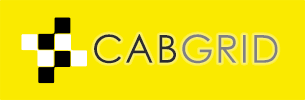














































![Display a fare price table using [cabGridProTable] shortcode](https://cdn.statically.io/img/cabgrid.com/wp-content/uploads/2018/09/cab-grid-pro-table-layout-400x250.jpg?f=auto)






































