There are various ways to discount (or modify) the price that is looked up from the price table. The availability of these methods will depend on which version of Cab Grid Pro is installed.
- Single discount code (v4+)
- Multiple discount codes (v5+)
- Individual user discounts (v5+)
- Price variations (v1+)
- Custom price calculator add-on (custom)
- Passenger-based price variation (v3+)
Part Payments
While not actually a discount, part payment (or deposit payment) is possible when collecting an online payment at the time of booking (or subsequently via the Booking Management Add-on).
Part payments are managed within settings relating to online payment. They are calculated after the main price is displayed. See articles relating to Paypal (built-in) and Stripe (add-on).
Discount/Promotional Codes
Multiple discount codes (promotional codes) can be created and distributed to customers with marketing material. The discount itself (money off) can be entered just like a price variation formula. However, the discount code is entered instead of a label.
Note: Multiple discounts requires Cab Grid Pro version 5 or higher.
How to set Cab Grid Pro discount codes
- In the WordPress Admin panel, click the OPTIONS tab under Cab Grid Pro
- Scroll to the DISCOUNT CODE sections
- In the first box, enter the promotional code to be distributed to customers (e.g. SAVE10).
- In the second box, enter the formula applied to the price when this code is entered (e.g. *0.9).
- Scroll to the bottom of the OPTIONS page and click SAVE CHANGES.
To add another discount/promo code, click the New Discount+ button. A new discount line will appear. Complete this as above.
To remove/delete a discount/promo code, click the Delete- button next to the code to be deleted. That line will be removed.
To edit/update a discount/promo code, just modify the values in either of the code or formula boxes.
Make sure to click SAVE CHANGES at the bottom after making any changes.
The promo/discount code taxi box is displayed to the customer at the bottom of the booking form ONLY if there is one or more discount/promotional code defined as above. If no promotional codes exist, the box will be hidden from view.
A customer’s entry in this box is verified against the discount code entered in the admin. If there is a match, the discount formula is then applied to the journey fare price.
The formula is directly applied to the final journey price (before any extras are added), rather than being subtracted…
For example, to offer a 15% discount, the formula entered should be *0.85 – If n is the percentage discount, use this formula to work out the discount:
1-(n÷100)
So 1-(15÷100) = 0.85, the formula for a 15% discount would be *0.85
Also see: Individual user discounts
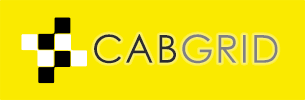





Trackbacks/Pingbacks