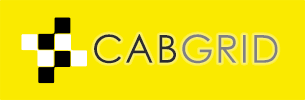Cab Grid is already built for speed, but site owners may still want to optimise their sites using a cache plugin such as W3 Total Cache, WP Super Cache, Autoptimize or WP Fastest Cache. Often, these plugins change or minify code, and alter the order in which resources are loaded. Cab Grid is already minified and loads its resources on demand at the last possible point to avoid render blocking and other speed impediments. Because of this, we recommend these plugins are configured to avoid interfering with Cab Grid.
Here are our recommended configuration options for popular caching plugins…
Exclude Cab Grid Resources
In general, any Cab Grid resources should be excluded (or white-listed) so that any caching or optimisation plugin does not alter Cab Grid code.
W3 Total Cache
In the WordPress Admin, under Performance > Page Cache > Advanced add the following to the box labelled, “Never cache the following pages:”

wp-.*\.php
index\.php
/cabgridpro*
*cab-grid*
In the WordPress Admin, under Performance > Minify > Advanced add the following to the box labelled, “Never minify the following JSfiles:”

*cab-grid*
wp-content/plugins/cab-grid-pro/cab-grid-pro.js
wp-content/plugins/cab-grid-stripe-integration/cab-grid-stripe-load.js
wp-content/plugins/cab-grid/cab-grid.js
wp-content/plugins/cab-grid-pro/lib/cabGridProStickyTable.js
_cgp/plg/cab-grid-pro.js
_cgp/plg/lib/cabGridProStickyTable.js
*cab-grid*
wp-content/plugins/cab-grid-pro/css/cab-grid-pro-v5.css
wp-content/plugins/cab-grid-pro/css/fpie.css
wp-content/plugins/cab-grid/cab-grid.css
wp-content/plugins/cab-grid-pro/css/cab-grid-pro-stickytable.css
_cgp/plg/css/cab-grid-pro-v5.css
_cgp/plg/css/fpie.css
_cgp/plg/css/cab-grid-pro-stickytable.css
WP Fastest Cache
WP Fastest Cache allows resources to be excluded via its Options interface in the WordPress Admin.
Find the EXCLUDE tab under WordPress Admin > WP Fastest Cache > WP Fastest Cache Options.

- if REQUESTED_URI contains
cab-grid - if REQUESTED_URI contains
cabgrid
In the “Exclude CSS” section, click Add New Rule to add rules as follows:
- if CSS url contains
cab-grid
In the “Exclude JS” section, click Add New Rule to add rules as follows:
- if CSS url contains
cab-grid
WP Super Cache

- Go to WordPress Admin > Settings > WP Super Cache
- Click the ADVANCED tab
- Scroll (a long way) down to the section that starts with the text, “Add here strings (not a filename) that forces a page not to be cached…“
- Enter
cabgridandcab-gridon separate lines in the text box - Click SAVE SETTINGS
Autoptimize

Autoptimze is configured from an options panel found within the SETTINGS section of the WordPress Admin. Our recommendations to exclude Cab Grid files from Autoptimize can be configured as follows.
- Go to SETTINGS > Autoptimize from the WordPress Admin panel menu
- Insure Advanced Settings are visible. If not, click the “Show Advanced Settings” button at the top (right)
- Click the JS, CSS & HTML tab (if not already selected)
- Under JavaScript Options add the following to the “Exclude scripts from Autoptimize” text box (after the existing exclusions):
, cab-grid-pro/, cabGridProStickyTable.js, cab-grid/ - Under CSS Options add the following to the “Exclude CSS from Autoptimize” box (after existing exclusions):
, cab-grid-pro/, cab-grid/, _cgp/plg/css/ - Scroll to the bottom and click “Save Changes and Empty Cache“
SG Optimizer
 SG Optimzer offers optimisations that attempt to minify and combine both CSS and JavaScript files. CabGrid’s files are already optimised and loaded efficiently, and SG Optimzer can cause problems if it alters CabGrid’s files.
SG Optimzer offers optimisations that attempt to minify and combine both CSS and JavaScript files. CabGrid’s files are already optimised and loaded efficiently, and SG Optimzer can cause problems if it alters CabGrid’s files.
SG Optimizer is configured from an options panel found within the WordPress Admin. Our recommendations to exclude Cab Grid files from Autoptimize can be configured as follows.
- Go to SG Optimize from the WordPress Admin panel menu
- Click the tab labelled, “Front End Optimisation“
- If “Minify JavaScript Files” is enabled (blue switch on right), click the “Exclude from JavaScript Minification” link to reveal the exclusion input.
Click the exlude input field to reveal a list of qualifyinf files. Select “cab-grid-pro.js” from the list. - If “Minify CSS Files” is enabled (blue switch on right), click the “Exclude from CSS Minification” link to reveal the exclusion input.
Click the exlude input field to reveal a list of qualifyinf files. Select any files under the “/cab-grid-pro/” plugin path. - If “Combine CSS Files” is enabled (blue switch on right), click the “Exclude from CSS Combination” link to reveal the exclusion input.
Click the exlude input field to reveal a list of qualifyinf files. Select any files under the “/cab-grid-pro/” plugin path. - At the top of the screen, click “Purge SG Cache“
LiteSpeed Cache

LiteSpeed Cache allows files to be excluded under its EXCLUDES tab in the WordPress Admin.
- Go to WordPress Admin > LiteSpeed Cache > Settings
- Click the EXCLUDES tab
- Scroll down to the section labelled, “Do Not Cache URIs“
- Enter
cabgridandcab-gridon separate lines in the text box - Click SAVE CHANGES
Cloudflare Settings

There are various settings in Cloudflare that could interfere with Cab Grid functionality. Detailed Cloudflare configuration is beyond the scope of this support article, but our general recommendations are as follows.
Cloudflare settings are applied to your entire site, but it is possible to target individual files or directories using Page Rules.
- Log in to your Cloudflare dashboard at https://dash.cloudflare.com/
- Click the SPEED icon
- Select the Optimization tab
- Scroll down to the Auto Minify section and deselect JavaScript
- Scroll down to the RocketLoader section and toggle the setting switch to off
We recommend you test these settings to observe their impact on the performance and functionality of your site.
Clear caches to view changes
If you do have a cache plugin enabled, you may not immediately see changes made to Cab Grid configuration. Most cache plugins have an option that allows the cache to be cleared or deleted manually. You should clear any cache each time a change is made to your Cab Grid configuration to insure customers are seeing the most up to date version.