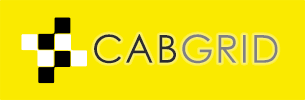CabGrid is capable of taking online payments for bookings. It comes with Paypal built in, and can be augmented with add-on plugins for services such as Stripe.
However, CabGrid’s main focus is to display a price and have the customer submit a booking request. As there are many ways users may want to charge their customers, payment is a somewhat secondary concern. However, it is possible to configure CabGrid to take either a full or part payment – as a deposit – after the booking request is submitted, or even at a later time – say, after the booking is confirmed, though this requires the Booking Management add-on.
Users sometimes ask about taking cash payments. This is something we do not expect CabGrid to handle. If a customer does not pay online, it’s assumed the payment method will be agreed as part of their confirmation process… Often, this is a cash payment at the end of the journey. This is usually handled outside of CabGrid (unless the Booking Management add-on is installed).
However, if a user wants to specifically instruct a customer to select a cash payment option, there are a number of ways this can be handled. One way is to add a custom form field to the booking form – a radio button, for example – that asks the customer to select payment by cash or online payment.
Another option is to add a link or button to the message displayed after the booking request is submitted. This can give the customer the illusion they are choosing a cash payment, even though it is more-or-less assumed that they are if they don’t make a payment online. Some text would need to be added to explain the process to the customer, and the button can link to a page giving further details.
However, this button does not provide any notification to the user, nor does it mark the booking management add-on with this choice. It might be possible to hook up a custom notification using text-substitution syntax to include information about the booking, but that is beyond the scoop of this article.
Video Tutorial: Add a cash payment button
This video walks through the process of adding a custom button: