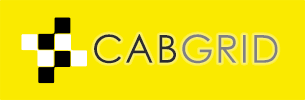Cab Grid Pro offers the ability to track interactions with users through Google Analytics. This means usage of the plugin is reported alongside other statistics in Google Analytics.
Requirements
For data to be tracked, Google Analytics must be configured and active on your web site using the older Universal Analytics analytics.js implementation or the newer Global Site Tag gtag.js method. This can most simply be achieved using a 3rd-party plugin, such as GA Google Analytics or MonsterInsights.
Google Tag Manager also offers mechanisms for integrating Google Analytics with your account. As of December 2019 Cab Grid’s event tracking is not fully compatible with this method of implementing Google Analytics, so it is recommended to use a direct integration via a 3rd party plugin such as GA Google Analytics or MonsterInsights. That said, Google Tag manager is intended to provide its own custom event tracking so it may be possible to track Cab Grid events directly from within Google Tag Manager configuration.
Other than that, as long as Cab Grid is calculating prices on your web site, it is reporting data to your Google Analytics account.
View and Analyse Cab Grid Usage in Google Analytics
Cab Grid Pro interactions are reported to Google Analytics as Custom Events. These can be viewed in your Google Analytics Account under BEHAVIOR > EVENTS in the left-side menu.
Note: Data is not available in this Analytics report in real time, so a period must be given for data to be collated and an appropriate date range selected (at the top right of the Analytics window).
All Cab Grid data is tracked under the Event Category named “CabGridPro“. This is the starting point for exploring Cab Grid usage data.
Event Actions
From the BEHAVIOR > Events > Overview page in Analytics, click the Full Report link below the Event Category table. This should then list all custom events recorded in Analytics. Click the CabGridPro item in this table.
This will list all of the actions reported to Analytics when a user interacts with the Cab Grid Pro plugin on your website. The table will also give you the number of times each event was tracked in the selected date range. Currently the following Cab Grid Pro event actions are tracked:
| Event Action | Description | Event Labels | Event Value |
|---|---|---|---|
| instanceLoaded | Tracked each time an instance of Cab Grid Pro is loaded on your website. This could occur multiple times if you have several instances (either via shortcode or widget) on a page. | The ID of the instance as generated by the plugin. | 1 (each load) |
| fromSelect | Tracked each time a customer selects a point of origin from the first drop-down. | The selected origin | 1 (each selection) |
| toSelect | Tracked each time a customer selects a destination from the second drop-down. | The selected destination | 1 (each selection) |
| getPrice | Tracked when a customer requests a price for the selected journey | The selected journey (from + to) | Number of passengers |
| bookClicked | Tracked when a customer clicks the book button after getting a price. | The selected journey & vehicle (from +to in car) | Price x 100 |
| bookSubmit | Tracked when a customer submits the booking form. | The selected journey (from + to) | Price x 100 |
Labels & Values
Each action is accompanied by additional data in the form of a Label and a Value. An overview of what these will be can be found in the table above. These allow further usage analysis.
Clicking an Event Action will reveal a report table listing all Event Labels associated with that action. So, if clicking the getPrice event action, a table listing different journeys and the counts of each will be displayed. This could be useful for analysing the most popular routes.
This report will also show analysis of the associated values tracked with each label. In the case of the getPrice event, the number of passengers is recorded as a value, so a count of passengers is can be analysed for each journey. It also gives an average value for a given journey.
In the case of bookClicked & bookSubmit event actions, the associated value tracked with each event is based on the calculated price for the journey. Google Analytics does not allow decimal numbers as values, so prices are multiplied by 100. (e.g. if the calculated price for a journey is $24.99, Analytics will record a value of 2499).