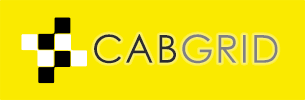We are occasionally asked if, when in “PASSENGER” mode, the fare price calculated by Cab Grid can be automatically varied based on the number of passengers. The purpose of this might be to add a per-passenger surcharge or apply a discount for larger groups. There are several potential solutions as follows below, and we also have suggestions for applying linear price variation using a formula.
“I want to offer customers a discount when they select 4 or more passengers….”
- Solution 1: Add a “virtual” vehicle with a capacity equal to each passenger threshold and then enter adjusted prices in that vehicle’s price table.
- Solution 2: Commission us to create a custom calculation add-on the adjusts prices according to your specification.
- Solution 3: Use TICKET mode.
Solution 1 Details – Using “virtual” vehicle tables
This solution is best suited to users who prefer to retain the passengers/luggage mode layout and that do not have a very high number of places configured.
Each vehicle added to Cab Grid Pro has its own price table. When a customer sets the number of passengers for their journey, the most appropriate vehicle for their journey is determined. The price table for that vehicle is used to look up the price.
Whilst a taxi company may only have two vehicle types, there is no reason these can’t be sub-divided into “virtual” vehicles in Cab Grid, each representing a specific passenger/luggage capacity. To the customer, these vehicles may appear identical, but the price table used to look-up prices will vary depending on the number of passengers (or luggage) selected. The vehicles are “virtual” in that they do not actually exist, they only represent a variable capacity within an existing physical vehicle.
In the demonstration tutorial video below we walk through the process of subdividing two main vehicles into six.
The steps involved:
- In the Cab Grid Pro WordPress Admin, under the VEHICLES tab, add new vehicles, each with passenger and luggage capacity representing price change thresholds. Vehicles of the same type can have a similar name (e.g. Car 1, Car 2, etc) and use the same image.
- In the PRICES tab, select the new vehicles and use the duplicate function to copy over prices from an existing vehicle.
- Adjust individual vehicle price tables using the formula function. This can be applied to entire price tables, or individual rows or columns.
- Refine any individual prices as required.
Note: Booking Management Add-on Timing Conflict Vehicles should be set to “Timings must not conflict“:

Alternatively, import…
Instead of adjusting prices directly within the Cab Grid admin interface, it may be easier to manipulate prices offline (in a spreadsheet) and then import the updated prices to each vehicle. In this scenario, steps 2, 3 & 4 above are replaced by the import function. Because the import function requires a vehicle is selected to import prices to, it is very useful to have given new virtual vehicles appropriate names (labels) in the VEHICLES tab.
Solution 2 Details – Custom calculation modifications via an add-on plugin
This solution is best suited to users who have a high number of places and wish to apply complex calculations to the base price based on external factors.
Here we would write a custom add-on WordPress plugin that will manipulate the price before it is presented to the customer.
Please contact us with your requirements.
Solution 3 Details – Switch to TICKET mode.
This solution is best suited to users who’s pricing is always based on the number of passengers, and that do not have a wide variety of vehicle types.
Ticket mode is set via the layout attribute of the Cab Grid Pro shortcode to “tickets”, or by selecting the ticket layout in the Cab Grid Pro widget.
Ticket mode assumes the prices defined in a vehicle’s price table are for a single passenger. Prices for 2 or more passengers are calculated by applying a formula to the base price for 1 passenger. At its most basic, this is simply the base price multiplied by the number of tickets (passengers) required. However, a dedicated formula can be defined via the Defaults Add-on (or by editing the _settings.php Cab Grid Pro file).
Cab Grid Pro Ticket mode demonstration…
Try selecting start and finish destinations, then adjusting the number of tickets.