A WordPress website provides the ability for individual users to log in and perform actions on the site, such as commenting on posts or editing pages. Most websites will have only one user – the administrator – but others can be added (or registered). Any user can now be granted limited access to the Cab Grid Pro administration panels.
By default, the Cab Grid Pro admin panels are only accessible to WordPress users with administrative privileges. From Cab Grid Pro version 5.0 it is possible to grant access to the plugin’s administration pages to users assigned other roles.
Each user is assigned one or more role. WordPress offers several built-in roles, and others can be added. Each role contains a set of capabilities that limit what the user can or can’t access, or do on the site. These include:
- Administrator (has all privileges)
- Editor (can publish and edit posts)
- Author (can publish their own posts to the site)
- Contributor (can write, but no publish posts)
- Subscriber (has an account and can edit their profile, but little else)
Assigning a minimum role for accessing Cab Grid Pro admin
Cab Grid Pro allows a minimum role to be specified for accessing the admin pages (including any add-ons). This is the lowest role that can have access. All higher privileged roles will also gain access.
This is useful if the privileges of existing roles are acceptable. Alternatively, it is possible to create a custom role or assign Cab Grid capabilities to individual users. We will discuss this below.
Towards the bottom of the Cab Grid Pro OPTIONS tab there is an item labelled, “Minimum User Role“. From the drop-down menu aside this, select the minimum role required to access the Cab Grid Pro admin pages, then click the SAVE CHANGES button.

Note: Some Cab Grid Pro features require access to the media library – to select or upload vehicle or extra images, for example. The Contributor and Subscriber roles do no have these capabilities by default. If Cab Grid Pro or media access is required for these roles, they need to be assigned the upload_files capability manually. We discuss this below.
Manually granting access to the Cab Grid Pro admin
There are various cases where simply assigning minimum roles for access to Cab Grid is not practical. For example, it may be that a user should be able to access and manage Cab Grid Pro, but not access any of the main website content (posts or pages). This is similar to the subscriber role, but the Cab Grid Pro user might need access to the media library (which is not a standard subscriber privilege).
To achieve this, a new custom role is required. To allow access to the Cab Grid Pro admin panels, this new role will need to have two capabilities:
- cab_grid_pro_manager (this capability is created when the Cab Grid Pro plugin is installed and activated)
- upload_files (this allows access to media files, like images)
In order to create a new role in WordPress, a third-party plugin is required. There are many that provide this functionality, but here are some we have tried:
- Members by Justin Tadlock
- User Role Editor by Vladimir Garagulya
One or other (or another similar) should be installed and activated. From here it is advisable to start by copying an existing role and editing that. Here are the steps for achieving this using the Members plugin:
- Login to WordPress Admin
- Go to Plugins > Add New
- Click in the search field and enter “Members”
- Find Members by Justin Tadlock and click INSTALL
- Click ACTIVATE
- Go to Users > Roles
- Clone an existing role (e.g. “Subscriber”)
- Give the new role a name (e.g. “CabGridManager”)
- Click the “Custom” button and check the box next to “cab_grid_pro_manager” under the Grant column.
- Click the “Media” button and check the box next to “Upload Files” under the Grant column.
Once the new role has been created, open a user’s profile page and assign the new role to that user.
- Login to WordPress Admin
- Go to Users > Add New
- Complete the new user form
- Under User Roles check the box next to the new Cab Grid role (e.g. “CabGridManager”)
- Click Add User
The process is similar for existing users, only instead of using the Users > Add New page, the Users > All Users > [username] page should be used.
Once the user has been assigned the Cab Grid Pro role, they will have access to Cab Grid Pro when they log in to the WordPress admin (along with any other privileges assigned).
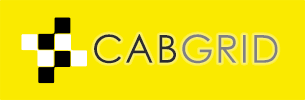



Trackbacks/Pingbacks