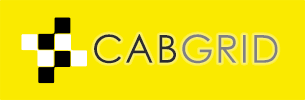Cab Grid Stripe Integration version 3.0 has been released.
This update provides integration with Stripe’s newest API (as of May 2019) and provides compatibility with Strong Customer Authentication. Crucially, however, it changes the way the main checkout process works…
Version 2 used a pop-up window to collect and validate payment card details. In version 3, the primary Stripe Checkout takes place on Stripe.com. The customer is redirected and guided through the process.
The hosted checkout is able to process payments made using credit cards, debit cards, and additional payment methods such as Apple Pay and Google Pay. These additional services must be enabled in your Stripe Account.
The Stripe Checkout option is enabled by ticking the option in the Cab Grid Stripe tab. See how to enable Stripe Checkout. When Stripe Checkout is enabled, other payment methods are not available (and vice-versa).
Other Payment Methods
As per version 2, Cab Grid Stripe Integration v3 also provides processing of payments from a variety of additional sources. These include iDEAL, Sofort and GiroPay. These cannot be enabled at the same time as Stripe Checkout.
On-site Card Payments
As an alternative to directing customers to Stripe.com with Stripe Checkout, Cab Grid Stripe Integration v3 provides a built-in credit or debit card processing interface. This allows customers to enter their card information directly on your site. The payment is then authorised and a success message is displayed, all without leaving your site.
This is enabled by selecting the Credit/Debit Cards option under the Cab Grid Pro Stripe tab.
Webhooks for Post Processing (Required for Booking Management)
Stripe will send a payment notification to your Stripe account admin email address. For the most part no further action is required.
However, if there is some further processing of the booking required, such as setting the booking as PAID in the Booking Management Add-on, Stripe must notify your site via a Webhook. Webhooks are messages sent back to your web server behind the scenes. They are not necessarily sent at the time the payment is made as further security checks may be necessary.
In Cab Grid Stripe Integration 2, the pop-up checkout mechanism did not require webhooks. Payment was processed directly and systems updated immediately. In version 3 this is not the case. Every payment is processed via a webhook. This means, if you need some further action to take place after a payment is made (an email to the customer, for example), the Cab Grid webhook URL must be added to your Stripe Account.
Updating to Cab Grid Stripe Integration v3
The version 3 upgrade is a free upgrade for all version 2 users who choose to upgrade. For optimum compatibility, Cab Grid Pro version 5.3.3 or higher is recommended.
How to upgrade from version 2
- Insure version 2.2.2 of the Cab Grid Stripe Integration Add-on plugin is installed. (WordPress Admin > Plugins > Installed Plugins > Cab Grid Stripe Integration > Check for updates)
- Visit the STRIPE tab in the Cab Grid Pro WordPress Admin interface
- A green panel will display a message titled, “Upgrade to v3.0”. At the bottom of this panel, click OPT-IN
- The upgrade will be enabled. A message will be displayed in the green panel: “CLICK HERE TO INITIATE THE UPGRADE TO CAB GRID STRIPE INTEGRATION V3” – click it.
- Alternatively, click PLUGINS in the admin menu on the left side.
- Then, under Cab Grid Stripe Integration click CHECK FOR UPDATES
- There should be a message below the Cab Grid Stripe Integration item, “There is a new version of Cab Grid Stripe Integration available….” Click UPDATE NOW.
Cab Grid Stripe Integration v3 should now be installed.
How to upgrade from version 1
Cab Grid Stripe Integration version 1 users must purchase a new license. The old version must be deactivated and deleted from the WordPress Admin, and the new version installed and activated. For detailed instructions see Updating Cab Grid Pro….
Initial Configuration
Due to the changes between versions, some reconfiguration is required immediately after upgrading. For detailed configuration instructions see Cab Grid Pro Stripe Payment Processing Add-on v3 Configuration.
Your Stripe Keys should remain the same. Currency, Mode and Surcharge/Deposit also do not require changes.
Payment Type Accepted
By default, v3 replaces the pop-up card input interface with the built in card processing interface. If Stripe Checkout is preferred, this must be selected.
If any other payment methods are selected (iDEAL, Sofort, GiroPay), these will remain selected as before.
Checkout Image and Title
In version 2, these were used to populate the pop-up payment interface. In version 3, these details are passed to Stripe’s checkout page. More info here.
Redirect URL
Stripe returns customers to your site after certain types of payment are completed. This now includes the Stripe Checkout method. Insure this URL is an up to date page on your web site. More info here.
Success Message
When a customer checks out entirely on your site (Credit/Debit Cards option only) they are shown the Success Message entered in the Cab Grid Stripe admin tab. Insure this is up to date and includes relevant information about the booking process ongoing. More info here.
Webhook
Enter the provided webhook URL in your Stripe account. This is especially important if the Booking Management Add-on is in use. For more information read these instructions for adding your webhook URL to your Stripe account.