Force mobile devices to use the searchable destination select box offered with the Cab Grid Pro desktop experience
For a number of compatibility reasons, mobile devices use native drop-down menus (HTML <select> boxes) in the Cab Grid Pro user interface to select the pick-up (origin) and destination areas.
The mobile-native select box does not provide some of the advanced features that are available to desktop visitors, such as searching/filtering destinations by typing.
In certain cases, the advanced select box may be preferred. For example, if there are a very high number of destinations.
Native Selector
Advanced Selector
Whilst it is not recommended, it is possible to force mobile devices to use the advanced destination select box. Please note, enabling this feature can result in unexpected behaviour, and we are not able to guarantee results or provide support.
How to enable the advanced destination drop-down on mobile
Enabling this feature is done via advanced settings or the free Defaults Add-on plugin. To do so, the value of the variable “$cabGridProNativeMobileSelect” must be set to “n” as follows:
$cabGridProNativeMobileSelect="n";
Note: Cab Grid Pro version 5.3.1 or higher is required to use this feature.
Step by step (_settings.php)
- In the WordPress Admin panel for the site, under the admin menu on the left, go to Plugins > Plugin Editor
- From the ‘Select plugin to edit‘ drop-down, select ‘Cab Grid Pro‘ and click SELECT
- Click the _settings.php file under Plugin Files. This loads the file source code in the editor pane.
- Find the line containing the variable ‘$cabGridProNativeMobileSelect‘ and change the ‘y‘ value to ‘n‘
- Click UPDATE FILE at the bottom
Note 1: Plugin and theme editing must be enabled in wp-config.php.
Note 2: Any future update to Cab Grid Pro that is installed will over-write any changes made to _settings.php, hence it is advisable to use the free Defaults Add-on plugin if possible.
Using the Defaults Add-on to disable the native drop-down on mobile
There are a number of ways the Defaults add-on can be modified. Probably the easiest is to
- Upload the Defaults add-on plugin ZIP file as if installing a new plugin.
- Activate the Defaults Add-on Plugin as with any plugin
- Follow the step by step instructions above, except choose ‘Cab Grid Defaults‘ from the ‘Select plugin to edit‘ box.
Alternatively, unzip the plugin file locally, edit it locally, and upload it to the WordPress plugins folder (usually wp-content/plugins/) on the server using an FTP client application.
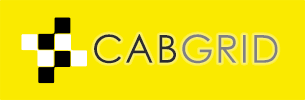






This doesn’t work anymore.
If you have updated Cab Grid Pro, the main _settings.php file is overwritten by the update. You will need to apply your customisations again… So follow this article again.
Alternatively, install the free Defaults Add-on Plugin and make your changes there. This file is not updated when Cab Grid is updated, meaning your customisation will continue to function after any Cab Grid Pro update.