On the Cab Grid Pro OPTIONS tab, there is a rich-text editor (TinyMCE WYSiWYG) under ‘Email acknowledgement message‘. This allows text to be formatted and provides HTML functionality such as links. A custom message can be composed which is sent to the customer when the journey booking form is submitted (provided booking is enabled under ‘Show book button & form‘).
When the email is processed, text-substitutions replace special place-holders with details from the booking form as submitted by the customer. These can even include custom form fields.
Advanced Layout Formatting
The TinyMCE editor offers some basic formatting such as bullet point lists, bold, italic, text colour, text alignment (left, right, centre), and symbols. These can be used to format the layout of acknowledgement emails.
It might be necessary to apply further advanced formatting such as a table or custom styling. In general, these additional components can be added using the editor’s source or TEXT mode. Here, further custom HTML can be added that will format the email message.
[Currently] one caveat is that line breaks should be avoided in HTML text/source mode as these are sometimes interpreted as extra line breaks in the subsequent email message.
There are some tools/techniques that can help with advance formatting:
- The TinyMCE Advance plugin adds menus that allow advanced HTML elements such as tables to be added and edited.
- There are HTML generator services available on web sites. For example, https://www.tablesgenerator.com/html_tables will generate custom code and styling for an HTML table.
- You can hire us to create a custom email for you.
Text Substitution Format
The custom message is searched for text surrounded with three forward slashes, like this: ///price///
The text within the forward slashes can be the name of any form field on the booking form. These can be the standard fields or custom fields added in the OPTIONS tab under ‘Additional Form Fields‘.
For example, if an additional form field labelled, ‘Additional Requirements‘ has been added to the booking form, the value entered by the customer can be substituted in the acknowledgement email by including ///Additional Requirements/// in the email acknowledgment message field.
A list of the standard form fields is provided below.
Include All Booking Data
In addition to the custom message, the complete details of the booking request can be included. To enable this option, set ‘Include booking details‘ (located below the custom email text box) to ‘Yes‘.
If set to ‘no’ only the custom message will be delivered to the customer.
Standard Substitutions
| ///price-type/// | Price variation |
| ///price/// | Quoted Price |
| ///vehicle/// | Selected vehicle |
| ///currencyCode/// | 3 character ISO code |
| ///calcMethod/// | Passengers/Vehicle/Tickets/Time |
| ///passengers/// | Number of Passengers |
| ///luggage/// | Luggage Quantity |
| ///tickets/// | Number of Tickets |
| ///time/// | Number of hire time-units (hours/days/etc) entered by customer |
| ///return/// | Round Trip (y/n) |
| ///To_Area/// | Selected Origin |
| ///From_Area/// | Selected Destination |
| ///pickupDate/// | Pickup Date & Time |
| ///returnDate/// | Return Date & Time (if required) |
| ///name/// | Customer Name |
| ///email/// | Customer email |
| ///tel/// | Customer telephone |
| ///pickupAddress/// | Entered pick up address |
| ///destinationAddress/// | Entered destination address |
| ///cabGridProDiscountCode/// | Entered discount code |
| ///cabGridProBookingID/// | System booking ID (generated) |
| ///lang/// | Customer language |
Including custom data (Custom Form Fields & Extras)
To substitute values for custom form fields or extras, the exact name of the field or extra must be used as the placeholder surrounded by three slashes. For example: ///my form field/// or ///my extra///
Booking Management Substitutions
These substitutions are specific to messages sent through the Booking Management Add-on.
| ///addDate/// | Date customer made initial booking request |
| ///paidDate/// | Date booking paid for (either set by admin or when online payment completed) |
| ///payMethod/// | Payment method (as entered by admin or customer selected) |
| ///amountPaid/// | Amount already paid (if deposit or surcharge applied and checked out online) |
| ///amountOutstanding/// | Amount left to pay, if not fully paid (from CabGrid Bookings v2.7.1) |
| ///txid/// | Transaction ID |
| ///acceptDate/// | Date booking accepted/confirmed by admin |
| ///declineDate/// | Date booking declined by admin |
| ///modDate/// | Date booking last modified |
| ///cancelDate/// | Date booking cancelled |
| ///status/// | Booking status (accepted/declined/pending/cancelled) |
| ///notes/// | All notes stored against booking |
Booking Reminder Substitutions
The Taxi Booking Management Add-on plugin can also send scheduled reminders to customers. This feature offers some additional text-substitutions as follows.
| ///leg/// | Localised label: “Outbound” or “Return” (since BMA v2.2.4) |
| ///legDate/// | Localised date for the reminder leg (since BMA v2.2.4) |
| ///legStart/// | Selected start place name for this leg of the journey (since BMA v2.2.4) |
| ///legEnd/// | Selected end place name for this leg of the journey (since BMA v2.2.4) |
Use these place-holders in the “REMINDER MESSAGE” box found under:
WordPress Admin > Cab Grid Pro > Bookings > Settings > BOOKING REMINDERS
Driver Assignment Notification Substitutions
The CabGrid Driver Dispatch Add-on plugin can send notifications to both customers and drivers when a driver is assigned to a job. These messages can be configured under WordPress Admin > CabGrid Pro > DRIVERS > Settings > EMAIL/SMS MESSAGES.
A range of driver-specific text substitutions are available for these notification messages. For more information see the Driver Add-on configuration guide.
Customising the Acknowledgment Email Subject Line
(In Cab Grid Pro v5.6.3 or higher) It is possible to change the subject line for the acknowledgment email message. This is done using either the free Defaults Add-on plugin or by editing the _settings.php file.
The variable that should be edited is ‘$cabGridProCustEmailSubject‘. For example: $cabGridProCustEmailSubject="Your booking with My Company Name";
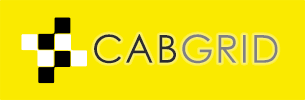





///tel/// is not giving an output of the international dialling code. Only the main telephone number is working.
Cab Grid should automatically merge the international dialling code with the main telephone number.
However, if it is failing, you could try:
///intCode///
Thanks John – there was a bug…
The acknowledgment email was not picking up the international dialling code.
This will be addressed in an upcoming update (v5.1.10 probably).
In the meantime, you can use ///intCode/// if you need to.
How can you modify or customize the HTML of the reservation that arrives in the administrator’s email when a request is made?
How to change the “default subject” when clicking accept or reject request?
How can the text of the message body be predefined in the confirmation or rejection response?
The admin notification email is designed to be utilitarian, to inform administrators and help them decide whether to accept or decline a booking.
Other than via translation, it is not editable at this time. However, we are looking at adding this feature in a future update.
Note; if the Booking Management add-on is installed, the Accept/Decline buttons do not appear in the admin notification email. This is because the Booking Management add-on can handle this aspect, and it does provide a means to customise acceptance or rejection emails sent to customers.
Do you have a shortcode to add link payment ? ///linkpayment///
The payment link is generated automatically when the “Include a payment link” checkbox in the ACCEPT dialogue is checked.
If you need to ALWAYS include the payment link, you can add it to the ACCEPT/CONFIRM MESSAGE: (under BOOKINGS > SETTINGS), but you will need to construct the link manually using data substitutions (above). You can follow the format of the auto-link by accepting a test booking and looking at the link syntax.