
When using the price variation options, you would normally add description/instructions to the surrounding content so your customer knows how to use them and/or what they refer to.
If you do not add any formula to the price variation options, no button will be displayed on your plugin. Likewise, if you only want to offer a single price variation, adding only one formula and leaving the other blank will result in only one button showing.
NOTE: This article also applies (in part) to the DISCOUNT CODE feature introduced in Cab Grid Pro v4.0.
Labels
The first part of the price variation options is a label. This label is displayed on the button shown at the top right of the plugin. Examples of price variation labels you might use include:
- Off-peak
- Night
- Weekend
- Account
- 23:00-06:00
- Discount
- Student
- Holiday
The chosen price variation label is sent with the booking email.
Adding price variation formulae
The second box in each price variation option is the formula box. This expects a mathematical formula to be applied to the standard price. The standard price is the price looked up from your pricing table.
Operators
| Symbol | Function | Examples |
|---|---|---|
* |
Multiply(x): multiply the standard price by the following number. eg. *2 would multiply the standard price by 2 | £10 *2 = £20 |
/ |
Divide(÷): divide the standard price by the following number. eg. /2 would divide the standard price by 2 | £10 /2 = £5 |
+ |
Add(+): add the following number to the standard price. eg. +2 would add 2 to the standard price | £10 +2 = £12 |
– |
Subtract(-): subtract the following number from the standard price. eg. -2 would subtract 2 from the standard price | £10 -2 = £8 |
Number Syntax
To indicate a fractional/decimal value in formulae, the decimal point ‘.’ (aka period or full stop) character should be used. For example, the formula for a 5% discount would be *0.95 as opposed to any other notation syntax such as a comma. *0,95 is not valid syntax and will cause an error.
Percentages
To offer discounts or increase a price based on a percentage you would use the multiplication function.
The formula to increase the price by 10% would be *1.1. This is calculated by dividing the desired percentage by 100 and adding 1. So
10 ÷100 = 0.1 +1 = 1.1
Likewise, to discount a price by 20% would be *0.8. This is calculated by dividing the desired percentage by 100 and subtracting is from 1. So
20 ÷100 = 0.2
1 -0.2 = 0.8
Flat rate increases/discounts
You might want to offer a discount or increase based on a flat rate – a standing charge, for example. To do this you would simply use the add (+) operator.
Let’s say you want to add a flat £2 to every journey at peak times. To do this, you would enter the formula:
+2
Likewise, to discount by a flat £0.50 you would enter the formula as:
-0.5
Combining formula for one price variation
You can enter more complex formula (up to 10 characters long) in each price variation box. This means you can combine operators to further vary prices. For example:
*1.25+2.25
This would take the standard price, let’s say £10, add 25% to give £12.50, and then add £2.25, to give £14.75:
10 *1.25 = 12.50
12.50 +2.25 = 14.75
So, you can see you can offer some quite complex price variations at the click of a button. We suggest you try some out formulae to see how they work on your prices.
Discount/Promotional Codes
Multiple discount codes (promotional codes) can be created and distributed to customers with marketing material. The discount itself (money off) can be entered just like a price variation formula (as detailed above). However, the discount code is entered instead of a label.
See: How to set Cab Grid Pro Discount Codes.
The formula is directly applied to the final journey price (before any extras are added), rather than being subtracted…
For example, to offer a 15% discount, the formula entered should be *0.85 – If n is the percentage discount, use this formula to work out the discount:
1-(n÷100)
So 1-(15÷100) = 0.85, the formula for a 15% discount would be *0.85
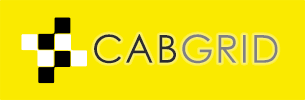





Can the plugin calculate kilometers + time costs based on a certain pickup/dropoff address? Similar to Uber?
Also, I’d be installing this on a development domain then move to a production domain. Should I just install on the production domain directly? Or can I change the domain after we’re done with testing?
Cab Grid is a simple point to point look-up. It does not calculate the distance between points, it looks up the price for journeys between two pre-defined locations.
Our other system, TaxiMap does provide prices based on a number of variables including distance, time, vehicle, passengers etc.
Regarding the domain, you will have to contact support to update your license for the production domain.
Can I actually set €35 euro for for example Airport to Amsterdam (because I normally have to wait for a while to pick up), and for the Amsterdam to Airport, can I set €30 euro?
Thank you for your reply in advance.
This functionality is built in to Cab Grid…
Provided both ‘Airport’ and ‘Amsterdam’ are set as both origin and destination, there will be a cell in the price table for both journeys (Airport to Amsterdam, and Amsterdam to Airport).
You can enter the €35 price in the Airport to Amsterdam cell in the price table, and €30 in the cell for Amsterdam to Airport. The starting ‘From’ destinations are listed in the first grey column of the price table, and the destination ‘To’ places are listed in the first header row across the top of the price table.
Hi, it would be nice to have a option to increase prices for separate dates. For example, Saturdays are always busy so I would like to increase prices for 10% for those dates, or I would like to increase price for specific Area for Specific date (festival destination during festival).
Looking forward for this in next update 😀
Hi David – Cab Grid only provides booking date input after a price is calculated. This means it is difficult to subsequently adjust the price…. but we will add it to our dev list.
Perhaps you can achieve a similar result using a carefully labelled price variant button?
Hello
Two questions:
1) On the subject of prices, I have two (possibly three) groups of prices. One, for the “general public” (requires registering and login to make a booking, but prices are visible to everyone, anyway); then, for “registered local residents” there’s a different price (with a discount over the general public price); and a “corporate” price (again, based on a discount over the “general public” price).
Now, I don’t want the general public to see the prices for the “registered local residents” group (but I’d like the registered local resident group members to be able to compare the price they get versus the general public price); and the same goes to the corporate accounts: I don’t want the “general public” nor the “registered local residents” group to see the “corporate” rates. (But again, I’d like to see the corporate account person to be able to compare its price with the rate for the general public).
So, three different price tiers, one always visible (public rates), and the other two only visible to the relevant client targets. How can I achieve this?
2) Regarding other services that aren’t simple A-to-B transfers, I liked your suggestion of creating a WordPress field with tabs, one tab for each category. In my case: Airport Transfers; Point-to-Point Transfers; Car+Chauffeur Hire; Sightseeing Tours. I have created this using an Elementor widget on WordPress. But now, how do I “filter” the content from the price list, so that only the relevant services end up on each folder?
best regards,
Ricardo Pimentel
Again – potentially this is more of a support request than a post comment…
However, I’ll provide some ideas that may help…
1) If you set up different roles for the three groups of registered users you should find that WordPress adds these as classes to the HTML of pages. You can then use CSS to hide or show the relevant price variation buttons based on the role of the logged in user.
You may also want to consider offering dedicated user discounts which are based on individual users?
2) You would probably want to use the GROUPS feature to assign destinations to each of your different service types. Then use the GROUP name in the GROUPS shortcode attribute for each Cab Grid Pro instance.
Dear Sir/Madam
I would like to ask if there are any settings where you are able to see as a customer different cost due to midnight hours and also depending on each route.
There is no built-in mechanism to automatically adjust prices based on booking time. This is because the date and time of the booking is not entered by the user until after the price is generated.
The Price Variation buttons (discussed on this page) are intended to provide a means for customers to easily select prices that would apply to their booking time.
However, it is possible to programmatically change the price based on the selected date and time. For this, some programming knowledge is required.
Have a look at this article: https://cabgrid.com/help-and-support/highlighting-price-variation-options/