About Twilio – SMS Text Messaging
Cab Grid Pro version 5.0 introduces SMS text message notifications for both administrators and customers via Twilio – a powerful SMS text messaging platform. Messages are delivered directly to the recipient’s mobile phone.
Twilio is available in many countries across the World and messages can be sent internationally.
Twilio make a small charge for sending messages, though they also offer free text messaging while testing. At the time of writing, the fee per text is $0.0075. An upgraded (chargeable) account is required to send messages beyond the test numbers set up in the trial account.

Cab Grid offers the following notifications via text message:
- Admin notification of new booking request
- Customer booking request acknowledgement
- Up to two scheduled reminders ahead of pickup or return journeys (requires Booking Management Add-on)
- Customer booking management alerts: (requires Booking Management Add-on)
- Accept or confirm booking
- Booking set to paid
- Reject or decline booking
- Cancel booking
- Add a note to a booking
- Booking reminders x2 (Sent at an interval of your choosing before pickup time)
- Driver assignment notifications: (requires Driver Dispatch Add-on)
- Notify driver when assigned to a booking
- Notify customer when a driver assigned to their booking
Twilio Account Setup
A Twilio account is required. Sign up for a free Twilio account here. Use this link to get $10 free Twilio credit. The trial account will work in testing, but need to be upgraded when going live with the service.
A2P 10DLC Compliance for US users
Users sending messages to customers in the United States will need to complete some extra steps in Twilio. A2P 10DLC registration is required.
More information can be found in this Twilio support article and the registration process can be managed from the Twilio console. There are also useful guides on the registration process to be found on YouTube. For example, this video.
We have found it is important to register using your own name if your business is not fully registered.
- Register for a Free Twilio Account.
- Visit twilio.com to sign up for a free account. Use this link to get $10 free credit when you sign up.
- Enter registration information including a valid email address and mobile telephone number.
- A verification code is sent to the mobile number entered.
- Create a Programmable SMS project
- Visit https://www.twilio.com/console/projects/create and click the ‘Products’ heading.
- Then click ‘Programmable SMS’ to select it.
- Lastly, click the red continue button at the bottom
- Create a Messaging Service
- On this page, https://www.twilio.com/console/sms/services create a new Messaging Service.
- Enter a name for the service. It can be anything.
- Get a Twilio number
- Within the Messaging Service just created, click the ‘Numbers’ item in the menu on the left.
- Then click the ‘Buy Number’ button (in trial accounts, the fee is taken from trial credit).
- Use the search facility to find a suitable local number. The number only needs to support SMS. MMS and voice are not required for use with Cab Grid.
- Copy Messaging Service SID to Cab Grid Pro
- From https://www.twilio.com/console/sms/services find the long code under SID (it should have the name you entered).
- Select this code and copy it (Ctrl-c/Cmd-c).
- Switch to WordPress admin and navigate to Cab Grid Pro > OPTIONS.
- Scroll down to the Twilio section and paste (Ctrl-V/Cmd-V) the copied code into the field labelled, ‘MESSAGING SERVICES SID’
- Copy Account SID to Cab Grid Pro
- The account SID is specific to the project. It is found on the project dashboard https://www.twilio.com/console under Account SID.
- Select the code and copy it.
- Switch to WordPress admin and paste the code in the field labelled ‘ACCOUNT SID’ under the Twilio section of the OPTIONS tab on the Cab Grid Pro setting page.
- Copy Auth Token to Cab Grid Pro
- The Auth code is also located on the project dashboard, though it is hidden from view by default.
- With the ‘Project Info’ box expanded (click once on it to expand), find the item labelled, ‘Auth Token’.
- Click the ‘View’ link to reveal the code, then copy this code to clipboard (Ctrl-c/Cmd-c).
- Switch to WordPress admin and paste the code in the field labelled ‘AUTH TOKEN’ under the Twilio section of the OPTIONS tab on the Cab Grid Pro setting page.
- Copy Twilio number to Cab Grid Pro
- The number used for sending outbound messages was created in step 4 above. It can be found within the Messaging Service created in step 3 above.
- On https://www.twilio.com/console/sms/services click the name of the service to open its properties.
- In the menu, click the ‘Numbers’ item to reveal the number.
- Select the number and copy it to clipboard.
- Switch to WordPress admin and paste the code in the field labelled ‘TWILIO NUMBER’ under the Twilio section of the OPTIONS tab on the Cab Grid Pro setting page.
- It is advisable to enter the number without any punctuation marks (parenthesis or dashes, for example).
- Enter admin number
- In WordPress, on the Cab Grid Pro admin page, under the Twilio section of the OPTIONS tab, enter the admin telephone number.
- This will be the number entered during registration. It should be the number of the administrator. This number will be authorised to receive messages during testing.
- Booking request notifications are sent to this number.
- Select messaging options
- Notify admin of new booking request:
Check this box to have a text message sent to the admin number whenever a booking request is submitted by a customer. - Send booking request acknowledgement to customer:
Check this box to have an acknowledgement text message sent to the customer once their booking request has been submitted.
- Notify admin of new booking request:
- Save Changes.
Booking Management Functionality
Reminders
Details concerning reminder functionality can be found in this article.
Booking Status Notifications
SMS text notifications can be sent when a booking’s status changes. The message sent is configured with the Booking Management Add-on SETTINGS tab (under Bookings in Cab Grid Pro).

There is a section titled, ‘TWILIO SMS TEXT MESSAGES‘ providing the following fields. Each field can substitute booking data to personalise the message using text-substitution syntax. If a field is left blank, no message will be sent for that status.
- ACCEPT/CONFIRM TEXTText message sent to customer when their booking is accepted.
- DECLINE TEXTText message sent to customer when their booking is declined.
- CANCEL TEXTText message sent to customer when their booking is cancelled.
- PAID TEXTText message sent to customer when their booking is set as paid.
Note field
When a note is added to a booking by the administrator (on the Table tab of the Booking Management add-on), the message entered can be sent to the customer by email and text.
In order for the message to be sent by SMS text message, the SMS checkbox must be ticked above the note field.

Driver Dispatch Text Messages
The Cab Grid Driver Dispatch add-on is capable of sending text messages when a driver is assigned to a taxi booking. It will notify:
- Customer with driver & vehicle details.
- Driver with journey and customer details.

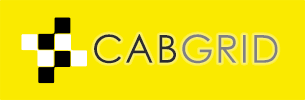




Trackbacks/Pingbacks